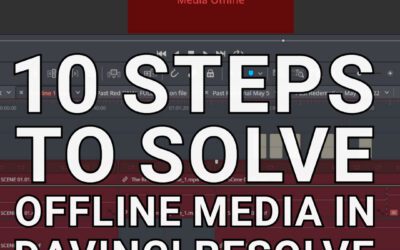A common issue is the “Media Offline” error in DaVinci Resolve. We will guide you through the steps to resolve this problem, leveraging my experience and incorporating various relevant terms from a comprehensive list.
Understanding the “Media Offline” Issue in DaVinci Resolve
“Media Offline” typically appears when DaVinci Resolve cannot locate or access your media files. It could be due to various reasons, such as moved, renamed, or deleted files, disconnected external hard drives, or incompatible codecs.
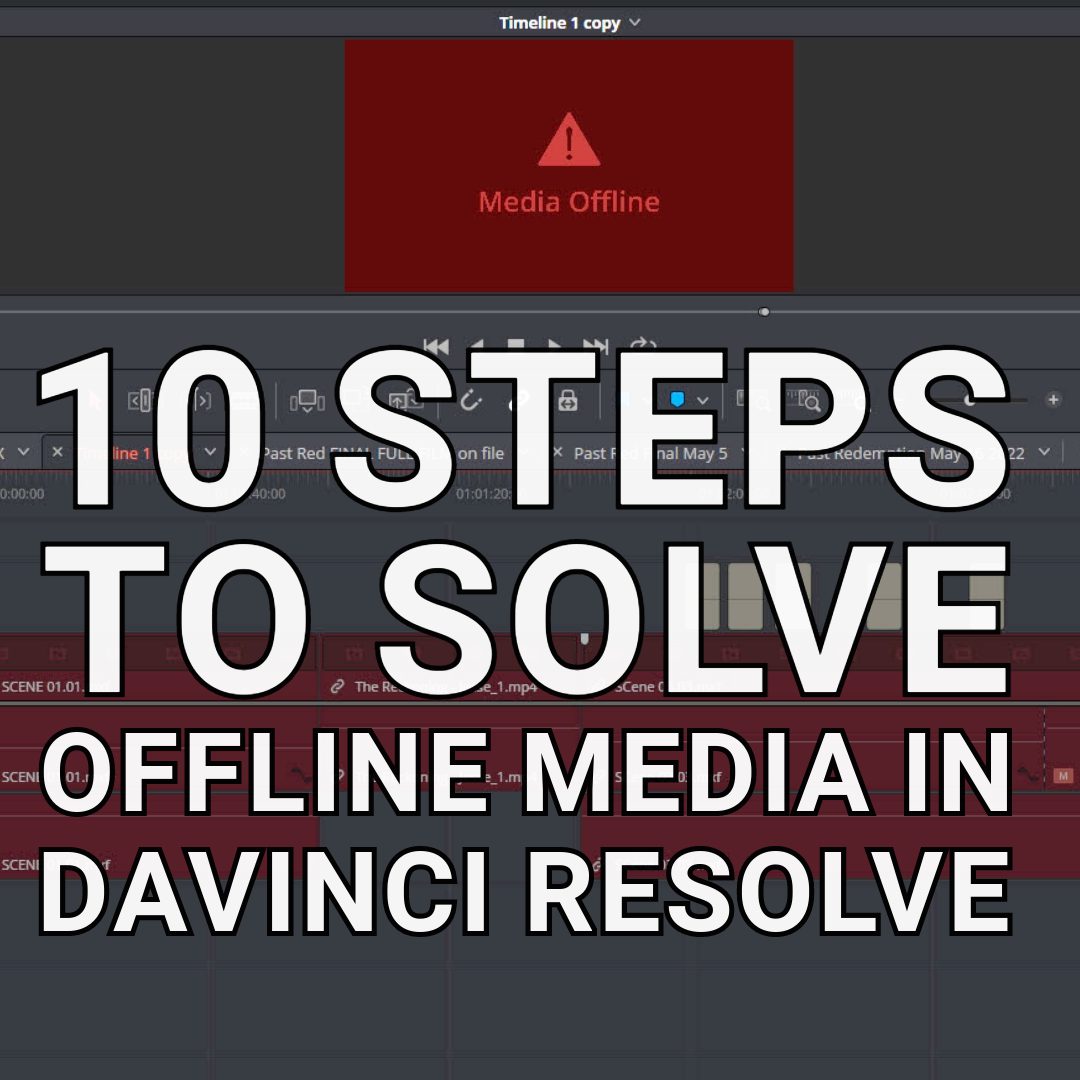
Step 1: Check Your Media Pool and Source Folders
Start by examining your media pool. The media pool is where all your clips are organized and accessed within DaVinci Resolve. If your files are showing as offline, the source folders or the original location of these files may have been altered. Check if the media files in your project have been moved to a different folder or if the external hard drive where they are stored is appropriately connected.
Step 2: Relink Missing Clips and Files
If the files have been moved to a new location or different folder, you need to relink them. Right-click on the offline media in the media pool and select ‘Relink Selected Clips.’ Please navigate to the new location of your files and select them. DaVinci Resolve will then reconnect the missing clips.
Step 3: Resolve Offline Errors and Offline Issues with File Formats
Sometimes, the offline error in DaVinci Resolve can result from incompatible file formats or codecs, like HEVC videos or variable frame rate footage. Ensure that your media files are in a format supported by DaVinci Resolve. If not, you may need to convert them using a video conversion tool. Standard formats like H.265 codec and HEVC extensions are typically supported, but it’s always good to double-check.
Step 4: Address Issues with External Hard Drive
If your media is stored on an external hard drive, ensure it is properly connected. Issues with offline frames can often be traced back to external storage devices not recognized by your system. Reconnecting the drive or restarting your computer can sometimes fix this.
Step 5: Clear Cache Files
DaVinci Resolve stores cache files to enhance performance. However, these files can sometimes cause issues. Go to the ‘Playback’ menu and select ‘Delete Render Cache’ to clear these files. This step can resolve various common problems, including offline media issues.
Step 6: Check for GPU Drivers and Software Updates
Outdated GPU drivers or an outdated version of DaVinci Resolve can lead to compatibility issues. Ensure your GPU drivers are up to date and you’re running the latest version of DaVinci Resolve. It can often resolve offline clip problems, especially in more complex projects involving visual effects or color correction.
Step 7: Utilize the Project Manager
DaVinci Resolve’s project manager is a helpful tool for managing your projects. If you’re working on a new project or have imported a project file from a different computer, check the media links within the project manager. Relinking the media from here can solve offline issues.
Step 8: Analyze Common Issues and Potential Solutions
Every professional video editor knows that troubleshooting is part of the job. Analyzing common issues and identifying potential solutions is crucial. The offline problem in DaVinci Resolve is no different. Review the error messages carefully. They often provide clues about what’s causing the issue, whether it’s a missing codec, an unsupported format, or a disconnection problem.
Step 9: Seek Help from Video Editing Communities
If you’re still facing issues after trying all the above steps, consider contacting video editing communities or DaVinci Resolve forums. Often, other editors have encountered similar problems and can offer valuable advice. You might find specific solutions related to your issue, such as how to handle offline error messages specific to certain camera types like Canon EOS or DJI drones.
Step 10: Professional Support and Resources
Lastly, if the problem persists, consider seeking professional support. DaVinci Resolve has a support team, and their website offers a comprehensive search tool for troubleshooting. Additionally, consider watching video tutorials; many professionals share their insights on platforms like YouTube, offering step-by-step guides on resolving various issues, including the media offline problem.
Conclusion
As a professional video editor, encountering issues like “Media Offline” in DaVinci Resolve can be frustrating. However, you can effectively troubleshoot and resolve these issues by methodically checking file paths, relinking media, ensuring compatibility of file formats and codecs, maintaining up-to-date software and drivers, and seeking community support when needed. Remember, every problem has a solution, and with patience and the right approach, you will overcome these challenges and get back to the creative process of video editing.
UPDATE
The process of relinking has been streamlined in recent versions of DaVinci Resolve, like version 17 and 18. Here are some key steps and tips based on the latest information:
- Using the Relink Media Button: In DaVinci Resolve 17 and 18, a new relink media button has been introduced, making it easier to reconnect offline clips. This feature is handy for both beginner and advanced video editors.
- Steps for Relinking in DaVinci Resolve:
- Go to the Media Pool, which is located under the “Edit” or “Media” page.
- Select all of your offline clips.
- Right-click on one of the selected clips and choose “Relink Selected Clips.”
- In the dialog box that appears, navigate to and locate the folder containing your source footage.
- Click OK to complete the relinking process.
- Handling Clips in Different Folders: If your project has clips located in different folders (such as clips from different scenes stored separately), DaVinci Resolve will guide you through a comprehensive process to reconnect each clip from its respective folder.
These steps should help in effectively managing and relinking offline media in DaVinci Resolve, especially in versions 17 and 18. It’s important to organize your media files and keep track of their locations to minimize the occurrence of offline media issues.
Additional Resources
DaVinci Resolve Media Offline (5+ PROVEN Fixes 2023) – Beginners Approach: Beginners Approach.